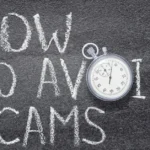ElitechLog software is a vital tool for managing and analyzing data from Elitech data loggers, including temperature data loggers and humidity data loggers. These devices are essential in various applications, such as cold chain monitoring and compliance data for the pharmaceutical industry. If ElitechLog isn’t reading data from your data logger, follow these steps to resolve the issue.
Table Of Contents
Update Your Software
Why This Matters
Software updates are crucial because they address bugs, enhance performance, and improve compatibility with new hardware, including Elitech data loggers. An outdated version of ElitechLog software might not fully support your data logger or could contain unresolved issues. Updating ensures you have the latest features and fixes, which can resolve issues related to reading digital temperature data and humidity data. Regular updates also enhance the security and reliability of the software.
What to Do
- Check for Updates: Visit the Elitech website or use the built-in update feature in ElitechLog software to check if a newer version is available.
- Install the Latest Version: Follow the provided instructions to download and install the latest version of ElitechLog. Ensure you restart your computer after installation to apply changes. This simple step can often resolve compatibility issues and improve performance.
Check Your Data Logger Connection
Why This Matters
A secure and stable connection between your data logger and computer is essential for successful data transfer. Loose, damaged, or improperly connected USB cables can disrupt communication, causing ElitechLog to fail in reading data. Ensuring a solid connection helps prevent data loss and ensures that the data logger transmits temperature and humidity data correctly to the software.
What to Do
- Secure the Connection: Ensure all cables are firmly plugged into both the data logger and your computer. Sometimes cables can become loose or disconnected.
- Try Different Ports: Plug your data logger into a different USB port to rule out issues with a specific port.
- Test with Another Cable: If available, use a different USB cable to see if the issue is with the cable itself.
Fix Driver Issues
Why This Matter
Drivers act as the bridge between your data logger and computer, enabling communication between the hardware and ElitechLog software. Without the correct or updated drivers, the software might not recognize or properly interact with your Elitech data logger. Ensuring that the drivers are correctly installed and up to date is crucial for smooth operation.
What to Do
- Check for Drivers: Visit the Elitech website or check the manufacturer’s site for the latest drivers for your specific data logger model.
- Install or Update Drivers: Download and install the necessary drivers. Follow the installation instructions carefully and restart your computer if needed. Outdated or missing drivers are a common cause of connectivity issues.
Ensure File Compatibility
Why This Matters
ElitechLog software needs to understand the format of the data files created by your data logger. If the data file format isn’t compatible, the software won’t be able to read the data correctly. Ensuring compatibility helps prevent errors and allows for successful data visualization and management.
What to Do
- Check File Format: Confirm that the data file format matches the one supported by ElitechLog. Refer to the data logger’s manual for the correct file format.
- Check for File Errors: Inspect the data file for signs of corruption. If the file appears to be damaged, try exporting the data again from your data logger to generate a new file. Ensure that files are saved correctly and comply with CFR Part standards if applicable.
Update Your Data Logger’s Firmware
Why This Matters
Firmware updates are essential for fixing bugs, enhancing performance, and ensuring compatibility between your data logger and ElitechLog. Outdated firmware can cause various issues, including problems with data reading and transmission. Keeping your firmware up to date helps ensure the device operates smoothly.
What to Do
Look for Firmware Updates: Check the Elitech website or your data logger’s manufacturer site for any available firmware updates.
Update Firmware: Follow the provided instructions to update the firmware on your data logger. This often involves downloading a file and connecting the data logger to your computer to apply the update. Ensure that the process is not interrupted, and consult Elitech technology resources for guidance.
Verify Data Logger Settings
Why This Matters
Incorrect settings on your data logger can prevent data from being recorded or transmitted correctly. Ensuring that your data logger is configured properly helps in accurate data collection and ensures that ElitechLog can read and process the data effectively. This includes configuring parameters related to temperature data, humidity data, and local time settings.
What to Do
Check Your Settings: Review the settings on your data logger to make sure they are configured correctly. Refer to the user manual for guidance on the appropriate settings, including how to perform a quick reset if needed.
Adjust Settings if Needed: Make any necessary adjustments based on the manual’s recommendations. Ensure that the data logger is set to record data in a format that ElitechLog can read and that all parameters are correctly configured.
Also read:https://purelycasual.com/04-01-01-2-dcfsa/
Configure ElitechLog Settings
Why This Matters
ElitechLog must be configured to recognize and work with your specific data logger model. Proper configuration ensures that the software can accurately read and process data from the logger. Incorrect settings can lead to issues with data reading and analysis.
What to Do
Check ElitechLog Settings: Open the settings menu in ElitechLog and make sure it is set up for your specific data logger model.
Consult the Manual: Use the ElitechLog user manual or help resources to ensure you have configured the software correctly. Ensure all settings match those required for your data logger, including data visualization options and how to generate PDF reports.
Conclusion
If ElitechLog isn’t reading data from your data logger, try these straightforward troubleshooting steps: update your software, check connections, fix driver issues, ensure file compatibility, update firmware, verify settings, and configure the software correctly. These actions will help resolve most common problems and get your data logger working properly again.
FAQs
What should I do if ElitechLog software can’t find my data logger?
Ensure that your data logger is properly connected via the USB cable, the drivers are updated, and the ElitechLog software is configured correctly. If the icon shows that the device is not recognized, try reconnecting the data logger or using a different USB port.
How can I check if my data logger’s firmware needs updating?
Visit the Elitech website or consult the data logger’s manual for information on firmware updates. Firmware updates are usually available for download, and applying these updates can resolve many issues.
My data logger is recording data, but I can’t view it in ElitechLog. What should I do?
Verify that the data file format is compatible with ElitechLog and check for any file errors. Ensure that your ElitechLog software is up to date and that all settings are configured correctly.
Can I use ElitechLog for different applications?
Yes, ElitechLog is versatile and can be used for various applications including cold chain management, life sciences, and compliance in the pharmaceutical industry. It supports data visualization and helps manage different types of data loggers.
How do I generate a PDF report from ElitechLog?
After downloading data and analyzing it in ElitechLog, look for the option to generate a PDF report in the software. This feature is useful for documenting temperature data and compliance data for reports and audits.
When to Get More Help
If you’ve followed all these steps and ElitechLog still can’t read your data logger, it might be time to seek additional support:
Contact Support: Reach out to Elitech customer support for more detailed assistance. Call 408-844-4070 or visit elitechus.com for help.
Check the Manual: Refer to your data logger’s user manual for further troubleshooting tips and solutions specific to your model.